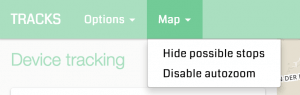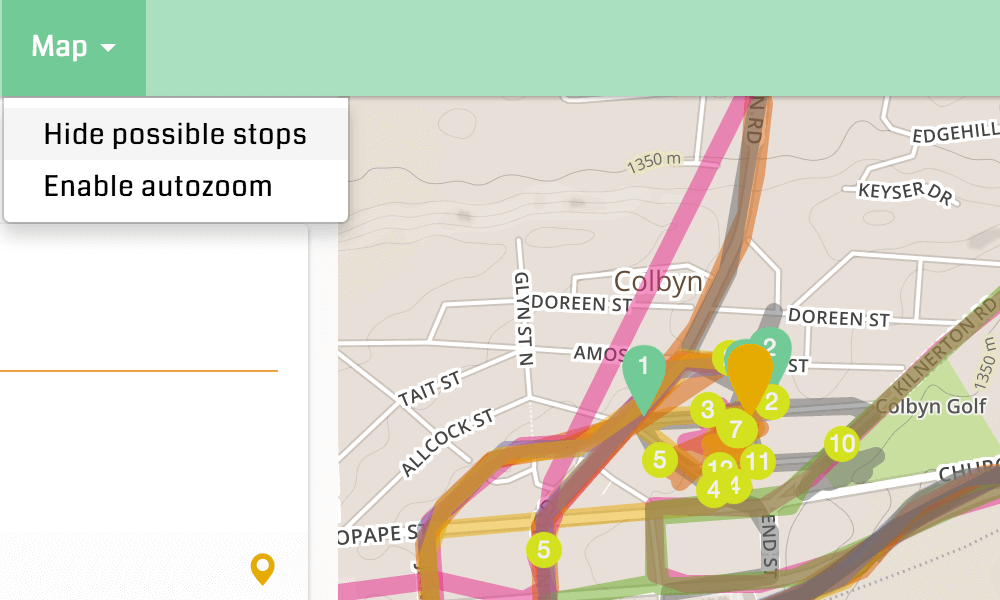Intelligent Routing · Blog
Intelligent Routing · Blog
Feature – User Settings
With the latest improvements to Intelligent Routing user settings were added so users can choose their own preference. In particular users can disable auto-zoom and hide possible stops when looking at the tracks. Both settings are available from the Map menu.
The setting for auto-zoom and possible stops are applicable to the track overview and the focus view.
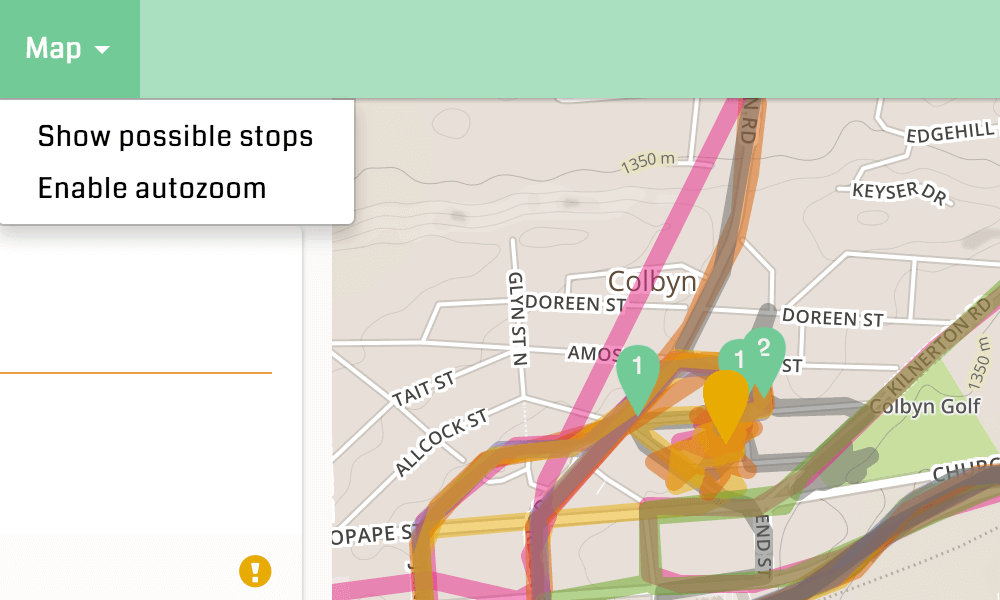
Map with possible stops hidden. Only the events that were logged on the phone or the focus timeline are now shown. Click on Show possible stops to show them again.
Sometimes, when checking the history of many vehicles and tracks it is useful to switch off auto-zoom. With auto-zoom off, the zoom level of the map is not adjusted as each new track is loaded so users can focus on an area while the tracks load in the background. Also with auto-zoom off, the focus view follows popups from stop to stop at the chosen zoom level. Thus you can choose a possible stop, or a logged event on the timeline and the map will focus on that event without zooming to the full track.
Written by the Intelligent Routing team who work hard to make vehicle route optimization software available to every business that runs a fleet.
You should follow them on Twitter